How to create a VR-ready slideshow
From virtual tours to wedding albums, a single link is all you need to share a slideshow of VR-ready 360s for maximum immersion

If you’ve ever tried to create a slideshow of a sequence of 360 photos (say for a virtual tour, wedding album, real estate photos, etc.), the free options out there are still pretty limited.
That’s why Momento360 created Collections. Collections are an easy way to organize and sequence your 360 images into an album or slideshow — and they’re even easier to send. When your friends, family, or colleagues click on the link to your Collection, they’ll immediately be able to see it in 360 (like the Collection below) or pop it into a headset to view in VR.
Collections on Momento360 allow you to embed/send a single link to a group of images and/or videos. Select the thumbnail to switch images; drag to move the camera.
Here’s how to create and send one of these VR-ready slideshows.
1. Download your photos from your 360 camera to your computer or smartphone
Your 360 camera will have options that let you Bluetooth or Wi-Fi connect to your devices to make transferring photos easy.
2. Sign up for a Momento360 account if you haven’t already
Momento360 is a free, easy, and private way to upload, view, and share your 360 photos and videos all in one place (all from your browser).
3. Upload photos from your computer or smartphone to Momento360
Sign in, click on the camera icon in the top right corner, and you’ll be automatically prompted to choose the photos you want to upload.
4. Click on “Collections” in the menu at the top of your screen and select “Create New”
You’ll be prompted to name the Collection and add a description.
5. Select the 360s you want to include in your Collection
These can be a mix of 360 photos and videos. When you’re done, click on the Collections icon and select the Collection you want to add them to.
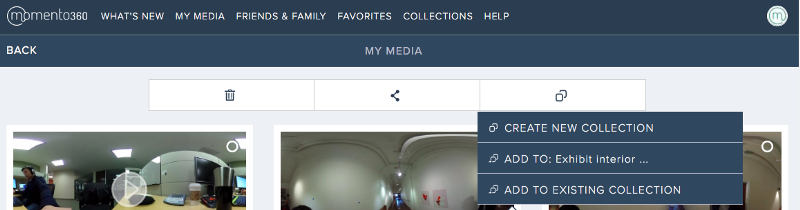
You can edit, organize, or reorder your collection here by simply dragging and dropping to move items around.
6. Share your Collection
Click on the share icon and select “Share or Embed Link.” That’ll create a share link that you can send via email or text.
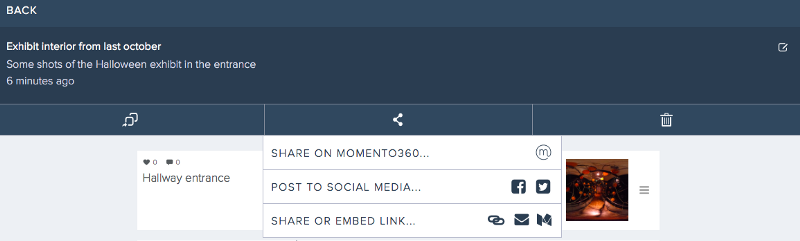
When your friends and family click on that link, instead of getting a distorted image that looks like seeing through funhouse mirrors, they’ll be able to view your 360s to look more like this:
Dusk at Letterman Digital Arts Center in San Francisco (Photo by Jeff J. Lin)
7. When your recipient views the link, they can tap the Cardboard icon that appears on the right side of an image in the Collection:

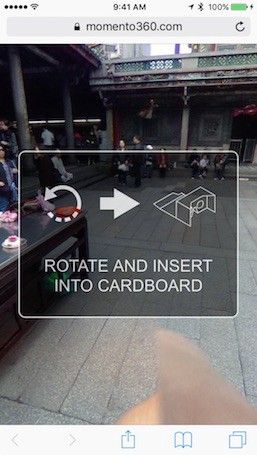
When they tap on the icon above, they’ll be prompted to rotate their phone into landscape (if it’s not already), and the screen will go into VR mode. All they have to do is put the phone into their viewer and look around.
Once they’re viewing the first item, they can advance to the next photo in the collection, simply by clicking their Google Cardboard button (or they can just touch the screen).

To exit back to normal view, they can simply rotate the phone back to portrait to exit VR mode. Here’s our primer on viewing photos in virtual reality:

Curious? Click here to check out one of our collections for yourself.
So what are you waiting for? Log in and get started. Have questions? Check out our walkthrough guide to get a tour, and let us know at hello@momento360.com if you have any feedback.
Momento360 enables you to make the most of your 360 photos and videos. Upload, view, and share — privately or publicly — on the web and in VR.