How to share a bunch of 360s with someone all at once
Want to share several 360s with a single link? We’ll show you how.
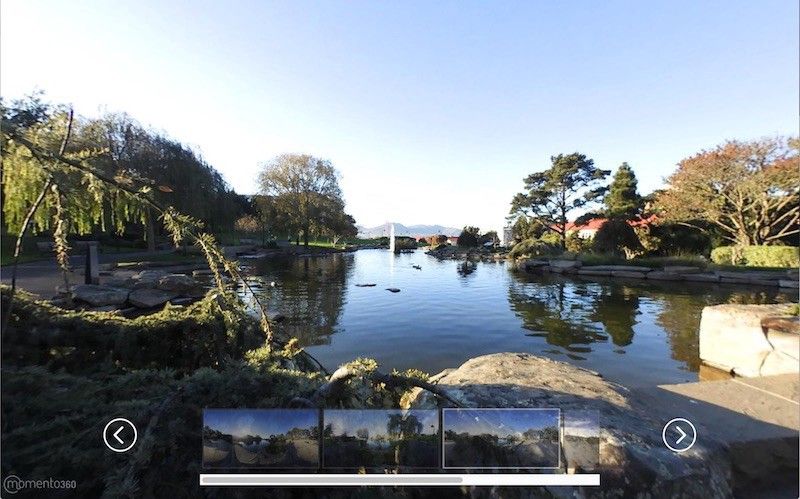
Collections on Momento360 allow you to embed/send a single link to a group of images and/or videos. Select the thumbnail to switch images; drag to move the camera.
If you want to share a large set of photos with someone — let’s say dozens of photos of your vacation, your oh-so-adorable children, or your cat Miffy sitting in boxes — Facebook probably isn’t the first place you go. Sure, you might post some choice favorites of Miffy or your kids, but you’ll show some restraint, because you want your friends to still like you.
When it comes to uploading and sharing such a large volume of photos with friends and family, you likely turn to a service like Dropbox or Flickr. But for 360 photos and videos, the sharing options outside Facebook are still pretty limited — which is why Momento360 created a Collections feature.
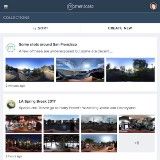
Collections are an easy way to organize and sequence your 360 images into an album or playlist. Once you’ve uploaded and curated your Collection, you can send the link to anyone and they can view your images in all their 360 glory — right there in their computer or smartphone browser. Here’s how:
1. Download your photos from your 360 camera to your computer or smartphone
Your 360 camera will have options that let you Bluetooth or Wi-Fi connect to your devices to make transferring photos easy.
2. Sign up for a Momento360 account if you haven’t already
Momento360 is a free, easy, and private way to upload, view, and share your 360 photos and videos all in one place (all from your browser).
3. Upload photos from your computer or smartphone to Momento360
Sign in, click on the camera icon in the top right corner, and you’ll be automatically prompted to choose the photos you want to upload.
4. Click on “Collections” in the menu at the top of your screen and select “Create New”
You’ll be prompted to name the Collection and add a description.
5. Select the 360s you want to include in your Collection
These can be a mix of 360 photos and videos. When you’re done, click on the Collections icon and select the Collection you want to add them to.
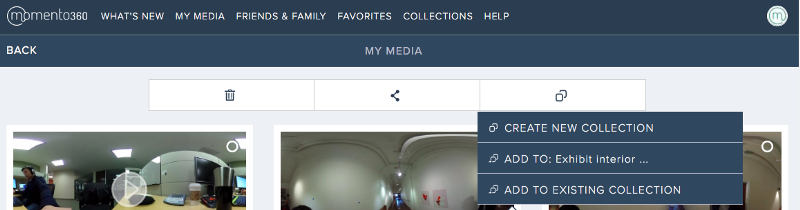
6. Edit, organize, or reorder your Collection
Simply drag and drop to move items around.
7. Share your Collection with anyone, anywhere
Click on the share icon and select the method you want to use for sharing your Collection — with your Momento360 connections, on social media (Facebook & Twitter), or with a share link that you can send via email or text. (You can even use that link to embed a Collection into a Medium post.)
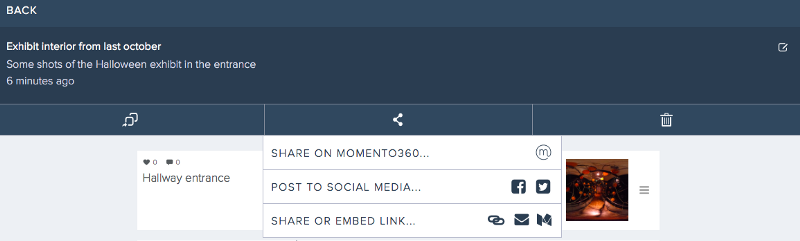
When your friends and family click on that link, instead of getting a distorted image that looks like seeing through funhouse mirrors, they’ll be able to view your 360s to look more like this:
Dusk at Letterman Digital Arts Center in San Francisco (Photo by Jeff J. Lin)
They’ll be able to go through the collection on whatever device they have, and as a bonus, if they’re on a smartphone and have a Google cardboard, they’ll even be able to view your media in virtual reality right from the link.
And if you forget to add a photo or want to take one out of a collection? No problem — whenever you make an edit to a collection in your Momento360 account it updates the collection right away; your recipients are none the wiser.
So what are you waiting for? Log in and get started creating Collections. Have questions? Check out our walkthrough guide to get a tour, and let us know at hello@momento360.com if you have any feedback.
Momento360 enables you to make the most of your 360 photos and videos. Upload, view, and share — privately or publicly — on the web and in VR.