How to Embed a 360-Degree Image or Collection on Any Website
A Beginner-Friendly Guide to Adding 360 Content to Your Website or Blog
If you’re looking to embed a 360-degree image or virtual tour on your website or blog, you’re in the right place! Momento360 makes it easy to upload, share, and embed interactive 360 content for free—no coding required.
360-degree media can come from various sources, including 360-degree cameras, architectural renderings, and drone panoramas. Whether you want to showcase real estate listings, virtual campus tours, or immersive travel experiences, embedding a 360-degree image lets visitors explore your space as if they were there in person.
To get started, you'll first need to make sure you have a Momento360 account. Momento360 is a free online platform that lets you upload, manage, and share interactive 360-degree images, renderings, and drone panoramas—all from your browser.
Step 1: Sign In and Upload Your 360 Content
- Log in to your Momento360 account (or create one here).
- Upload your 360s from your computer or smartphone to Momento360.
Sign in, click on the “Upload” button (on mobile it’s the camera icon in the top right corner), and you’ll be automatically prompted to choose the photos you want to upload. - Select the 360 you want to embed, then click on the share icon.
You’ll see this:
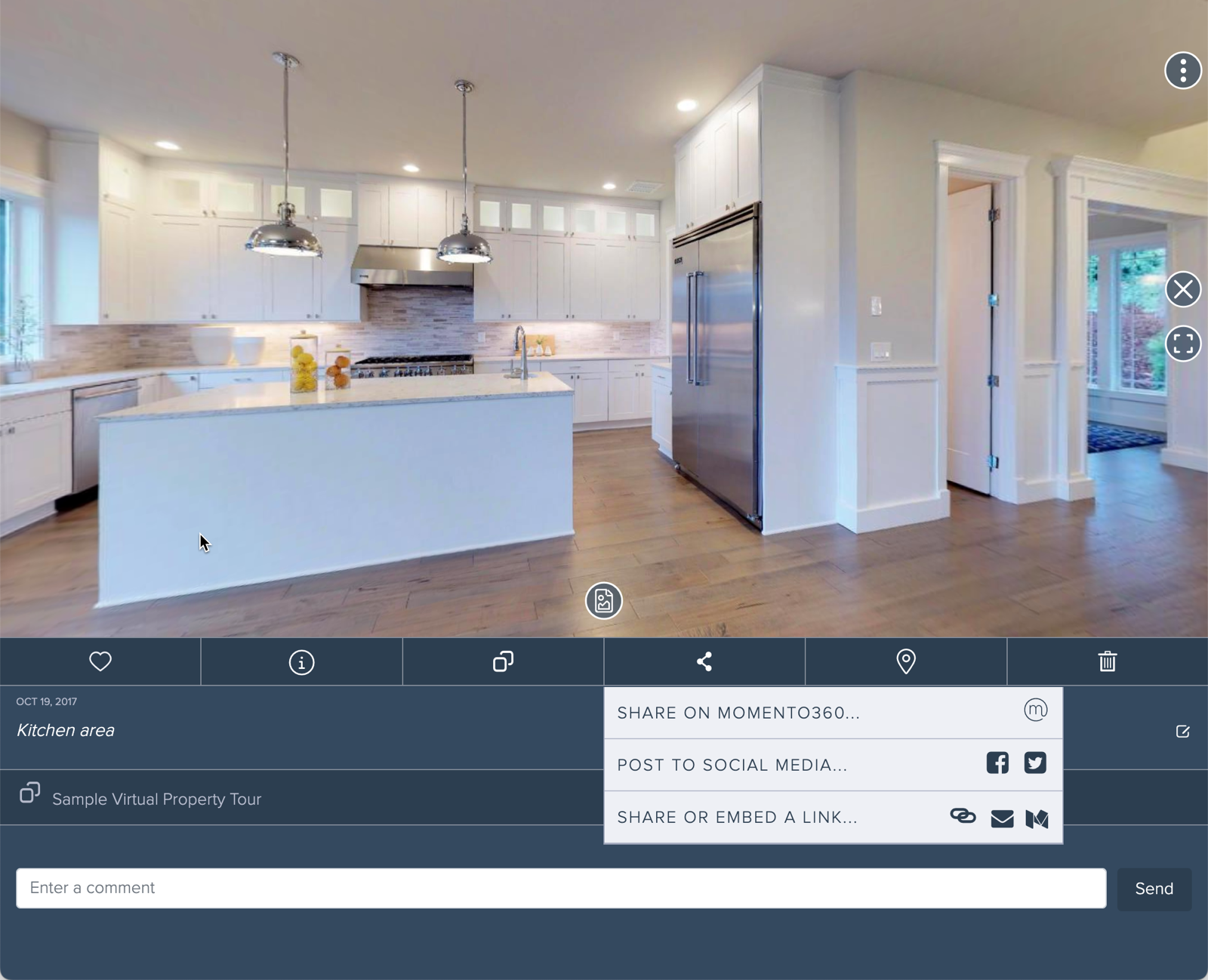
Step 2: Generate Your Share/Embed Link
- Click the “Share or Embed a Link” button.
- Select “Create Link”, then copy the generated link.
- You can now send this link to anyone to view, as well as embed it anywhere.
Tip: You can control how your content appears using customization options like panning speed, controls visibility, branding, and floorplans, among others. Check out our Live Examples page to see different examples in action!
Step 3: Embed the Link in Your Website
Note: If you’re on one of the following services, see our detailed step-by-step guides here:
- How to embed your 360s on Medium
- How to embed your 360s using Wordpress
- How to embed your 360s on Squarespace
- How to embed your 360s on Wix
- How to embed your 360s on Weebly
- How to embed your 360s on Google Sites
- How to embed your 360s on Shopify
- How to embed your 360s on Adobe Portfolio
If you’re on a site or service not covered in one of the guides above, you’ll need to insert it into your website using an iframe.
Basic Embed Code
<iframe height="500px" width="100%" allowfullscreen="true"
src="INSERT_YOUR_COPIED_LINK_HERE"></iframe>
- Replace the
INSERT_YOUR_COPIED_LINK_HEREtext with the link you copied from the previous step. - Change the
widthandheightvalues to your liking; if you want your users to be able to go into VR mode or fullscreen, make sure you keep theallowfullscreen="true".
This works not only with single-photo embeds, but also with Momento360 Collections as well, so you can embed a set of images. Collections allow you to embed multiple 360-degree images into a single, interactive experience. This is ideal for virtual tours, before-and-after comparisons, or curated showcases.
The CodePen example below allows you to see how your embed will appear before adding it to your website. By clicking 'Run Pen,' you can see the iframe in action.
Click “Run Pen” to view the source code and resulting embed result. You can copy the code and substitute a different URL to get the embed to work.
Customizing Your Embed
You can customize the way your 360-degree image or Collection appears by adding URL parameters to your embed link. Here are a few useful options:
| Parameter | Values | Description |
|---|---|---|
pan-speed |
Float (e.g., -0.05, 0.1) |
Controls auto-rotation speed & direction |
wheel |
true or false |
Enables/disables zooming with the mouse wheel (double-click/tap zoom still works) |
titlebar |
true or false |
Shows/hides the title bar on the embed |
display-plan |
true or false |
Shows/hides linked Plan Drawings on open |
Example of an Embed Link with Parameters:
<iframe height="500px" width="100%" allowfullscreen="true"
src="https://momento360.com/e/u/your-image-id?size=large&display-plan=true&open-plan=true&pan-speed=-0.05&wheel=false"></iframe>This example:
- Displays any linked Plan Drawings, and opens them on load
- Prevents the VR icon button from displaying
- Starts rotating the image slowly to the right.
- Disables zooming with the mouse wheel.
- Keeps other default embed settings.
To learn more about how to do this, visit our Embed Customization Guide. To see more examples of what you can do, see our Live Examples page.
Troubleshooting & Common Issues
Embed Not Displaying?
- Ensure your link is correct – Copy the full URL from the Share/Embed dialog.
- Check for platform restrictions – Some website builders block iframes; try their embed features instead.
- Confirm password settings – If the 360 is password-protected, embeds may not display properly.
Embed Looks Too Small or Cropped?
- Adjust the
heightandwidthin the iframe code. - Some platforms auto-resize embeds, so check the layout settings.
Still Need Help?
If you're experiencing issues with embedding, or if you use a service that you want us to produce a walkthrough guide for, email us: support@momento360.com
For more help, visit our Help Center or check out our Live Examples to see how embeds work in action!
Momento360 enables you to make the most of your 360 media. Upload, view, and share — privately or publicly — on the web and in VR.