How to add a 360-degree photo or virtual tour to your property listing
From vacation rentals to real estate to cars, adding 360 photos to your listings can help you land happy customers. Adding a 360 photo or virtual tour to your rental or real estate listing can help potential customers get a better sense of the space. Here’s how you can do it yourself.
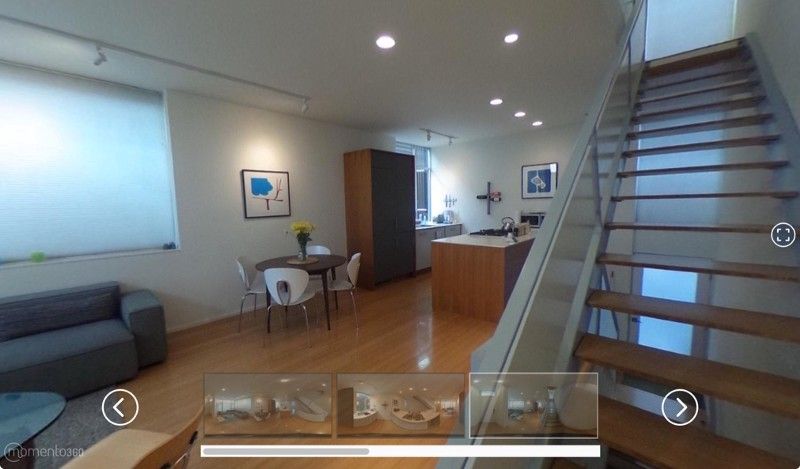
From vacation rentals to real estate to cars, adding 360 photos to your listings can help you land happy customers.
Adding a 360 photo or two can enable visitors to better get a sense of what a space is like, for instance for this townhouse listing on Airbnb. (Photo credit: Nadja Haldimann)
It’s one of the persistent challenges of selling online: how do you present something customers can’t see in person, ask them to pay you for it in advance, and walk away with everyone feeling like they were treated fairly — and no angry online reviews after the fact?
In many cases, a simple photograph will do. But this becomes much more complex when what you’re selling is a space — not a shirt or a lamp — but something with an interior, like a house, a room with a view, or even a car.
This is where 360-degree photos and virtual tours really shine. Here are just a handful of instances where they can give customers an inside view:
- Hotels/vacation rentals: Let guests take a virtual tour of their room — it makes them twice as likely to book
- Real estate listings: Listings with virtual tours get 87% more views on Realtor.com
- Vehicle listings: Let potential buyers see what the interior actually looks like
If you’re thinking, “that’s great, but I can’t afford to hire someone to build me a virtual tour,” fear not. If you’ve got a 360 camera, we’ve got a free and simple way for you to add 360 photos to your listings. Here’s how:
1. Sign up for a Momento360 account if you haven’t already
Momento360 is a free, easy, and private way to upload, view, and share your 360 photos and videos all in one place (all from your browser).
2. Upload your 360s from your computer or smartphone to Momento360
Sign in, click on the camera icon in the top right corner, and you’ll be automatically prompted to choose the photos you want to upload.
4. Select the 360 you want to embed, then click on the share icon. You’ll see this:
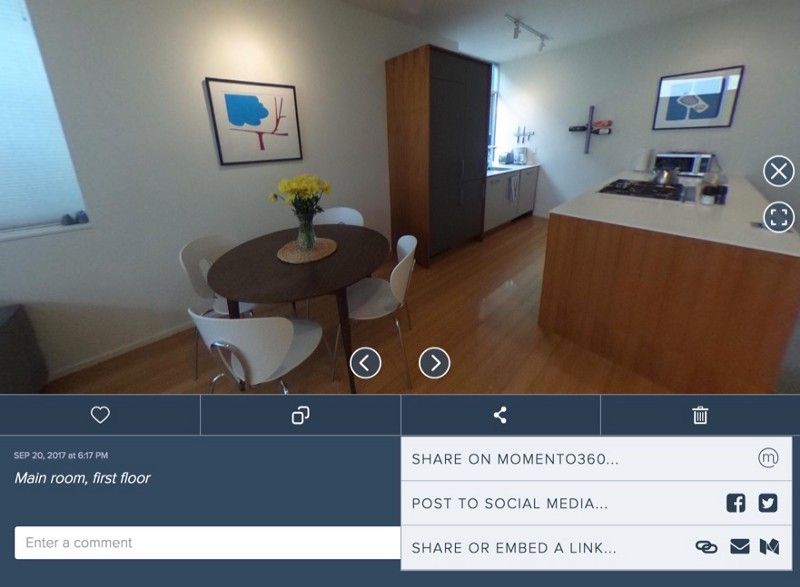
Click on “Share or Embed a Link,” then on “Create Link.” Select the link and copy it to your clipboard.
5. Now you’re ready to share your link. Simply paste the URL into your listing or post.
When people click on the link, the image will automatically open (and rotate) in their browser, like above. If you have a set of images you want to turn into a virtual tour like the one at the top of the article, you can create a Momento360 collection to do that.
6. Or, you can embed the link into your website or blog post. Here’s how to do it so your visitors can see it in all its 360 glory from any browser:
- Use the link generated in the above step as the URL in an iframe. Make sure you specify the width and height. If you want your users to be able to go into VR mode or fullscreen, make sure you specify allowfullscreen=”true”
- Click the “Run Pen” button below to view sample code and the result:
Click “Run Pen” to view the source code and resulting embed result. You can copy the code and substitute a different URL to get the embed to work.
This works not only with single-photo embeds, but also with Momento360 Collections as well, so you can embed a slideshow. And not only that, the embeds can be viewed by your visitors using Google Cardboard as well as on other virtual reality hardware (via WebVR), with no additional work from you.
If you get a chance, share with us how you’re using your 360 media!
Momento360 enables you to make the most of your 360 media for both work and personal use cases. Upload, view, and share — privately or publicly — on the web and in VR.