How to email a 360 photo to someone
Emailing a 360 photo so your recipient can view it in 360 isn’t actually that difficult. We’ll walk you through how.
One of the greatest things about 360 photos is that anyone can view and appreciate them. All you need is a computer or mobile device to see a moment captured as it happened in 360, unframed and uncropped. Unfortunately, if you’ve tried to just email the photo before, usually you end up with a distorted image that looks something like this:

However, fear not! Momento360 makes it super easy to email anyone a link to the 360 photo so they can see it as you intended, from clients to colleagues to family and friends. Here’s how you do it:
1. Download your photos from your 360 camera to your computer or smartphone
Your 360 camera will have options that let you Bluetooth or Wi-Fi connect to your devices to make transferring photos easy.
2. Sign up for a Momento360 account if you haven’t already
Momento360 is a free, easy, and private way to upload, view, and share your 360 photos and videos all in one place (all from your browser).
3. Upload photos from your computer or smartphone to Momento360
Sign in, click on the camera icon in the top right corner, and you’ll be automatically prompted to choose the photos you want to upload.
4. Select a photo to email, then click on the arrow icon.
The next steps vary depending on whether you’re on desktop or mobile (iOS or Android).
On desktop/laptop:
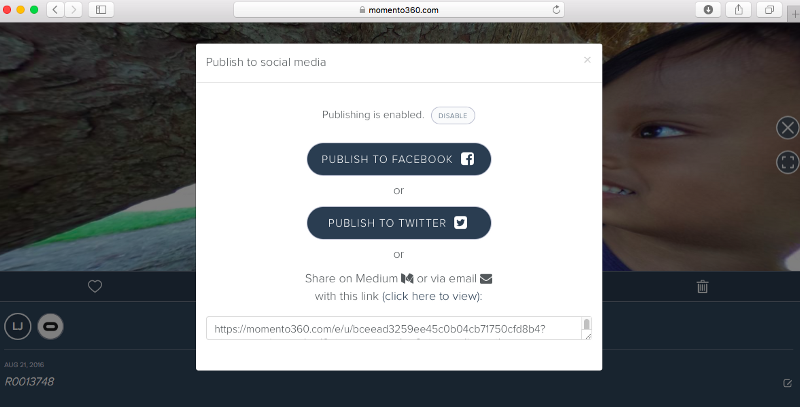
Copy the link under where it says “Share via email.” (You can preview the image in your browser using the “click here to view” link.) In your email client, simply paste the link in the body of your message.
On iOS devices:
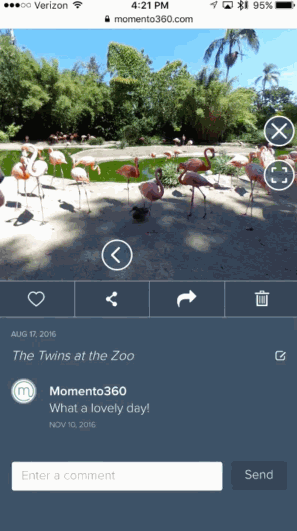
Tap the link that says “(click here to view)” and the photo will open in a new browser window.
Next, tap the share icon at the bottom of the browser window; you’ll be able to select email as one of your options. Your email client should then open with the link ready to go in the body of the email.
On Android devices:
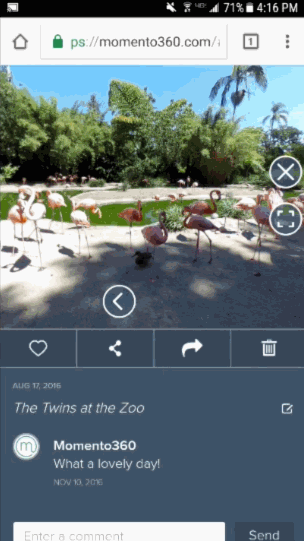
Tap the link that says “(click here to view)” and the photo will open in a new browser window.
Next, tap the share sheet icon in the browser, and select your email option. Your email client will open with the link ready to go in the body of the email.
5. Finish your email and send it.
When your receiver gets the email, all they have to do is click on the link. The image will automatically open (and rotate) in their browser, like the photo at the beginning of this article. They’ll also be able to change the view by dragging on the picture as well.
Momento360 enables you to make the most of your 360 photos and videos. Upload, view, and share — privately or publicly — on the web and in VR.