How to send a 360 photo to someone using Apple iMessage
It’s pretty easy to send someone a 360 photo via iMessage from your iPhone/iPad — here’s how
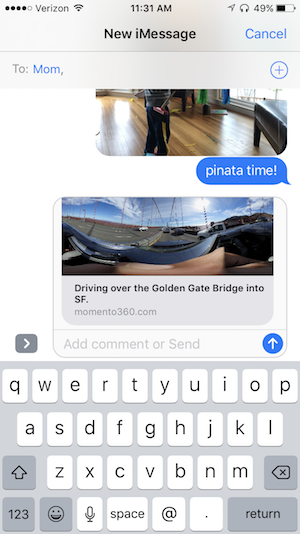
The greatest ability of a 360 camera is its ability to capture a moment as it happened — preserve an instant with a single click of a button, without any posing, framing, or cropping. The great promise is to then be able to send it to someone else to look around and experience that moment.
Of course, if you’ve tried to do this, you’ve discovered that sending/sharing these images is a lot more work than it needs to be. If you’ve tried sending a 360 photo to someone in the past — by email, iMessage, whatever — your recipient likely ended up with a distorted picture that looked something like this:

When what you really want is this:
That’s better! (drag the screen to change the view)
Not to worry! Momento360 now makes it super easy to send anyone a link to the 360 photo in iMessage (as well as via email) so they can see it the way you intended. Here’s how you do it:
1. Download your photos from your 360 camera to your computer or smartphone
Your 360 camera will have options that let you Bluetooth or Wi-Fi connect to your devices to make transferring photos easy.
2. Sign up for a Momento360 account if you haven’t already
Momento360 is a free, easy, and private way to upload, view, and share your 360 photos and videos all in one place (all from your browser).
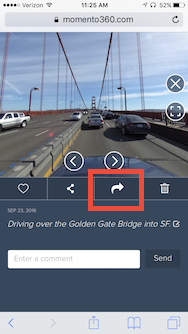
3. Upload photos from your computer or smartphone to Momento360
Sign in, click on the camera icon in the top right corner, and you’ll be automatically prompted to choose the photos you want to upload.
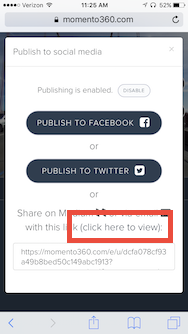
4. Select the photo (or video) you want to send, then click on the arrow icon and push the “Enable Publishing” button.
This opens up all your sharing options. Now tap the link that says “(click here to view)” and the photo will open in a new browser window.

5. Tap the share icon at the bottom of the window.
The share icon (a box with an up arrow) is at the bottom of the browser window; then you’ll be able to select iMessage as one of your options. iMessage should open with the photo ready to view in the message preview, with the photo title underneath. If you’ve ever sent someone a photo from your camera roll, this is similar.
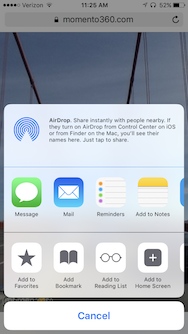
5. Select your recipient; add an optional note and send
Type a note to go along with the link, if you’d like, then send. When your recipient gets the message, they’ll get the preview; when they tap the link, it will automatically open (and rotate) in their browser, like the photo at the beginning of this article. They’ll also be able to change the view by dragging on the picture as well.
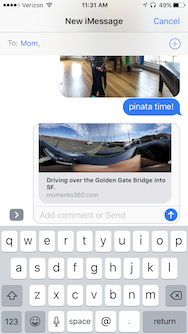
Here’s to capturing (and sharing) life in 360 degrees!
Momento360 enables you to make the most of your 360 photos and videos. Upload, view, and share — privately or publicly — on the web and in VR.