How to share a 360 photo that’s VR-ready
Share your 360s so that your recipients can view them in VR using Google Cardboard, in seconds — here’s how

There’s a misconception that seeing something in 360 degrees is the same as seeing it in virtual reality. So what’s the difference, you ask?
360 images can stand on their own — you can view them from your computer or smartphone (no VR viewer required) and they give you, well, a 360-degree view of a moment or place in time. For example:
Lungshan Temple in Taipei, Taiwan. Click and drag the photo to move the viewpoint. (Photo: Karen Chiang)
But pop on a VR headset, and that same 360 image turns into an experience. Turn around, look up and down, be fully immersed in it.
That’s why Momento360 introduced an easy way for you to share your 360 photos so they’re VR-ready for anyone to view. All the recipient needs to do is pop on a Google Cardboard-compatible headset to be transported into your moment (if you don’t already have one, you can get one for less than $10). Here’s how it works:
1. Download your photos from your 360 camera to your computer or smartphone
Your 360 camera will have options that let you Bluetooth or Wi-Fi connect to your devices to make transferring photos easy.
2. Sign up for a Momento360 account if you haven’t already Momento360 is a free, easy, and private way to upload, view, and share your 360 photos and videos all in one place (all from your browser).
3. Upload photos from your computer or smartphone to Momento360
Sign in, click on the camera icon in the top right corner, and you’ll be automatically prompted to choose the photos you want to upload.
4. Select the photo you want to send, then click on the share icon
First, select “Share or Embed a Link” from the dropdown menu. Then, you’ll be prompted to click on the “Create Link” button.
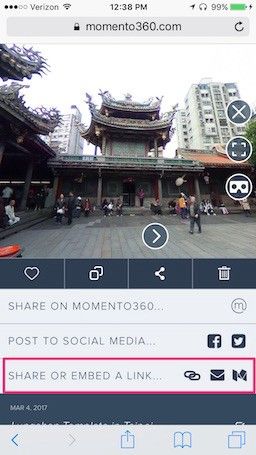
5. Copy the link and paste it into the body of an email or text message
Hit send, and voila! When your recipient opens the image on their smartphone, it’ll open in their browser.
6. When your recipient views the link, they can tap the Cardboard icon that appears on the right side of the image:

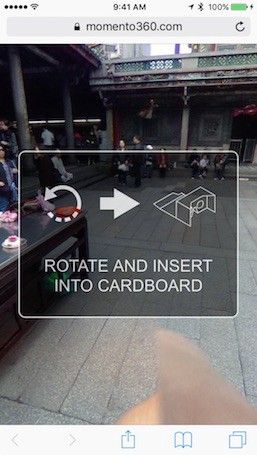
When they tap on the icon above, they’ll be prompted to rotate their phone into landscape (if it’s not already), and the screen will go into VR mode. All they have to do is put the phone into their viewer and look around.

Rotating the phone back to portrait mode exits VR mode.
Bonus: This also works with Momento360’s Collections feature, so you can actually send a set of photos with a single link. To advance to the next photo in a shared collection, your recipient just needs to tap the headset’s button (or touch the screen) in VR mode.
Want to see your own 360 images in virtual reality? Check out our article on viewing your full collection of images on Momento360 in virtual reality. You can also share collections of images the same way, also for viewing in VR!
Momento360 enables you to make the most of your 360 photos and videos. Upload, view, and share — privately or publicly — on the web and in VR.