How to view your 360 photos in Virtual Reality
Want to view your 360 photos in virtual reality? We’ll show you how, straight from your browser.

One of the most compelling aspects of VR (at least according to us) is the ability to capture meaningful moments in your life as they happen — weddings, kids’ first steps, vacations, even the everyday — and go back and re-experience them later.
It’s a powerful idea: you can immerse yourself or a loved one in any moment that you’ve captured with a 360 camera — now, or years from now. Re-witness your wedding. Relive your baby’s first steps. Re-experience the vacation that changed your life. Sure, it might not be the same thing as being there. But it’s the next best thing.
Of course, you don’t need a VR headset to view or share 360 images. Here’s what they look like on your computer or mobile device:
360° view from the Rathaus in Hamburg, Germany. Click and drag to move the viewpoint. (Photo: Itasari Wiryanto)
Pretty cool, right? But put on a VR headset, and you’re transported into the image. It’s a little hard to describe if you’ve never tried it. So instead, here we explain how to easily view your own 360 photos in virtual reality.
It looks like a lot of steps but it’s actually pretty quick. After you see how to do it, you can drop into VR mode to view any photo (yours or anyone else’s) in under five seconds:
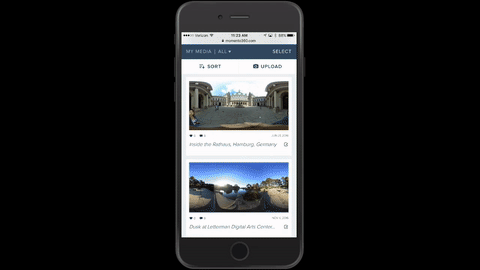
Here’s what you’ll need before you start:
- Your smartphone (iPhone, Android, etc.)
- Any Google Cardboard-compatible viewer. You probably have one of these lying around (if you’re a New York Times subscriber, for instance, they probably sent one to you).
Now:
1. Download your photos from your 360 camera to your computer or smartphone
Your 360 camera will have options that let you use USB or Wi-Fi to connect to your devices to make transferring photos easy.
2. Sign up for a Momento360 account if you haven’t already
Momento360 is a free, easy, and private way to upload, view, and share your 360 photos and videos all in one place (all from your browser). Don’t forget to verify your email address.
3. Upload 360 photos from your computer or smartphone to Momento360
Sign in, click on the camera icon in the top right corner, and you’ll be automatically prompted to choose the photos you want to upload.
4. From the “My Media” section, tap the first photo you want to view
The photo will display on its own page.
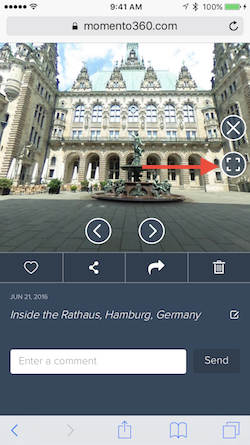
5. Switch to fullscreen mode by tapping the fullscreen button
It’s the little “box” button. Everything except the image will disappear.

6. Rotate your phone to landscape mode. A Google Cardboard icon will appear on the right side.
Make sure you don’t have orientation lock on. It will appear under the close button.
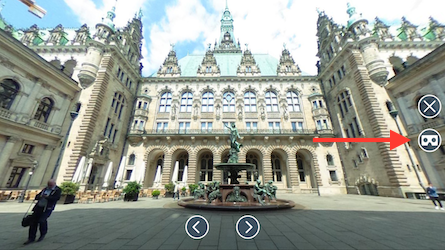

7. Tap the Cardboard icon and put your phone in your VR viewer
You’ll see the screen go into VR mode; it’s ready for viewing now. Put it into your viewer and look around!
8. Push the cardboard viewer button to advance to the next photo
Most cardboard viewers have an action button; click it and the next photo will load. If you have a viewer that doesn’t, just touch anywhere on your phone’s screen and it will advance you to the next photo in the feed.
After you’re done, pull your phone out of the viewer, and exit by rotating your phone back to portrait mode.
Want to share a series of photos in VR? Check out our post:

Here’s to capturing (and sharing) life in 360 degrees!
Momento360 enables you to make the most of your 360 photos and videos. Upload, view, and share — privately or publicly — on the web and in VR.